Installation
Welcome to CampaignBay! Installing the plugin is a straightforward process. This guide will walk you through the necessary steps to get up and running using the plugin's .zip file.
Requirements
Before you begin, please ensure your WordPress environment meets the following minimum requirements:
- WordPress: Version 5.8 or higher
- PHP: Version 7.0 or higher
- WooCommerce: The WooCommerce plugin must be installed and activated.
TIP
If you are unsure about any of these requirements, please contact your hosting provider for assistance.
Installation Steps
Follow these steps to install CampaignBay from the .zip file.
Step 1: Download the Plugin
First, ensure you have the latest version of the CampaignBay plugin. You should have a file named campaignbay.zip saved to your computer.
Step 2: Navigate to the Plugin Uploader
Log in to your WordPress admin dashboard. In the left-hand menu, navigate to Plugins → Add New.
Step 3: Upload the Plugin File
On the "Add Plugins" page, click the Upload Plugin button at the top of the screen. This will reveal the file upload form.
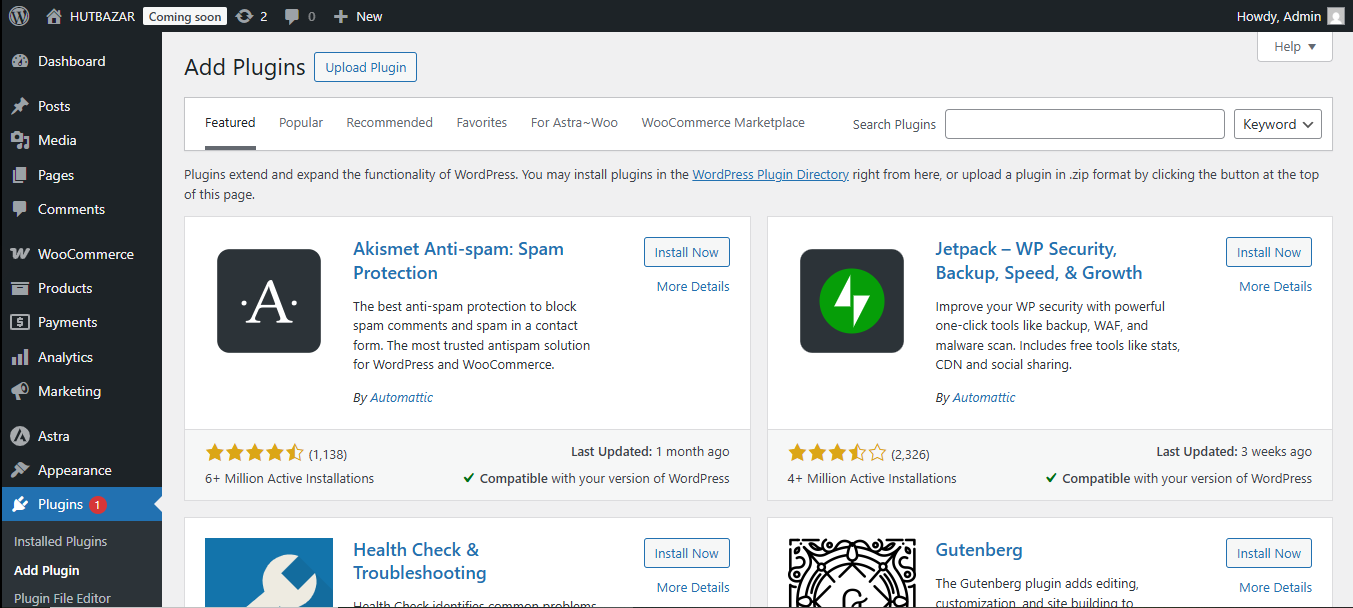
Click Choose File and select the campaignbay.zip file from your computer.
Step 4: Install and Activate
After selecting the file, click the Install Now button. WordPress will upload and unpack the plugin.
Once it's finished, you will see a success screen. Click the blue Activate Plugin button to complete the installation.
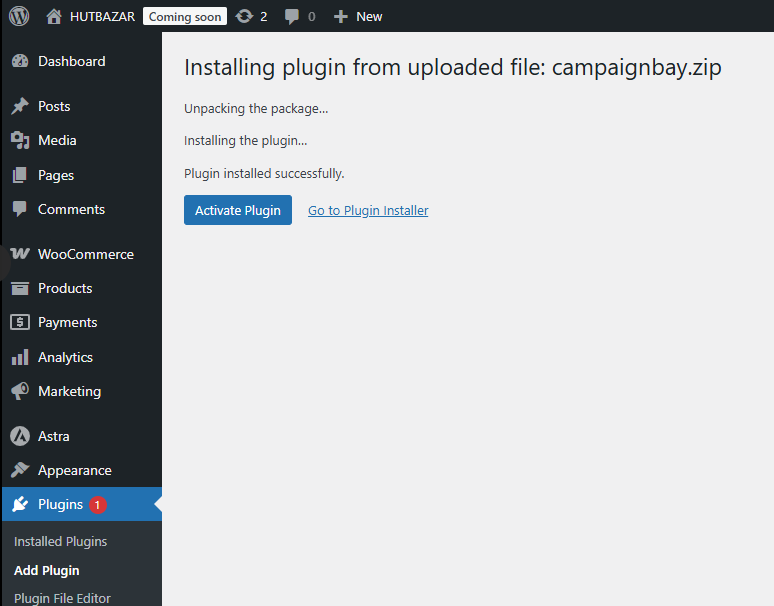
Step 5: Verify the Installation
That's it! The installation is complete. You will be redirected to the main Plugins page, and you should see a "Plugin activated" confirmation message.
To verify that CampaignBay is ready to use, look for the new "CampaignBay" menu item in your WordPress admin sidebar.
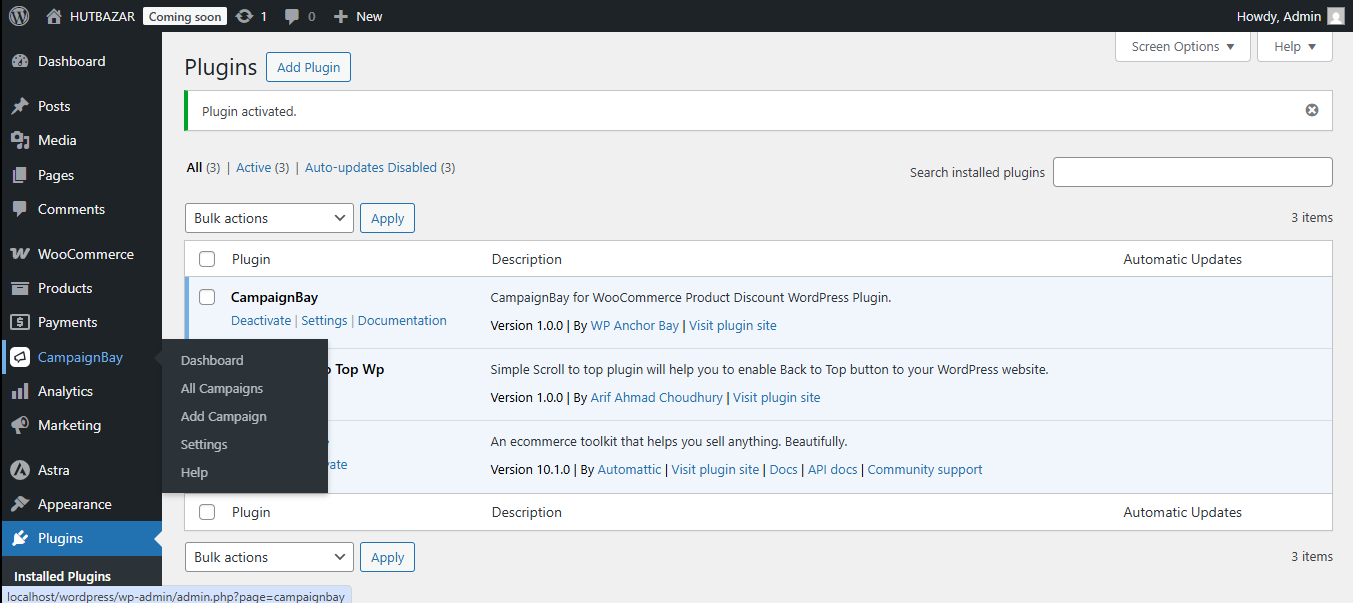
Troubleshooting
If you encounter an error during activation, it is most likely due to one of the following reasons:
- WooCommerce is not active: CampaignBay is an add-on for WooCommerce and cannot run without it. Please ensure WooCommerce is installed and activated before activating CampaignBay.
Next Steps
Now that you've successfully installed the plugin, the best place to start is the Dashboard.
