Campaign Type: Early Bird Discount
An Early Bird Discount is a powerful marketing tool designed to create urgency and drive rapid sales by rewarding your first customers. The discount is based on the total number of successful orders that have already used the campaign.
This is the perfect campaign type for scenarios like:
- "50% off for the first 100 customers!"
- "Launch Special: The first 50 orders get $20 off, the next 100 get $10 off."
- Creating a flash sale with a limited number of available slots.
Important: Order vs. Quantity
An Early Bird discount is based on the number of orders, not the quantity of items purchased. If one customer buys 100 items in a single transaction, it only counts as one use toward the campaign's limit.
This guide will walk you through every field required to set up this campaign type.
Step 1: Set Core Campaign Details
To begin, navigate to CampaignBay → Add Campaign. The first step is to define the campaign's name, its core logic, and its initial state.
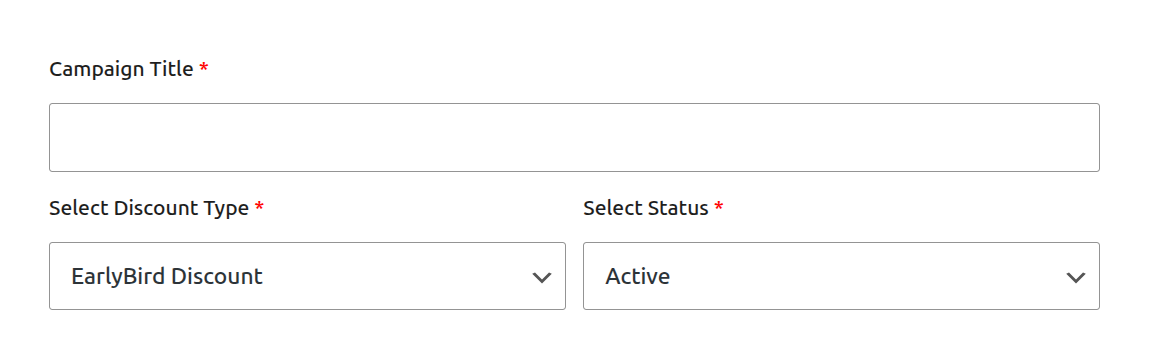
Campaign Title: Give your campaign a clear and descriptive name. This is essential for identifying it later. Example:
New Product Launch Offer.Select Discount Type: From the dropdown menu, choose
EarlyBird Discount. This will reveal the specific fields needed for a sales-based tiered campaign.Select Status:
- Active: Choose this if you want the campaign to be live on your site (either immediately or on a future schedule).
- Inactive: Choose this to save the campaign as a draft.
Step 2: Set the Discount Target
This crucial step defines which products in your store are eligible for the early bird discount.
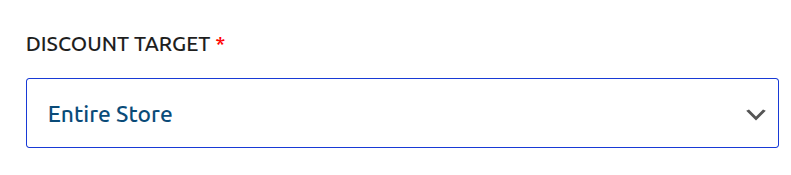
The DISCOUNT TARGET dropdown provides powerful options to control the scope of your campaign, such as applying it to the entire store, specific products, or categories.
Learn More About Targeting
The "Discount Target" setting is a powerful feature shared by all campaign types. We've created a dedicated guide to explain all of its options and conditional fields in detail.
Step 3: Define Discount Tiers For First Sales
This is the core of the Early Bird Discount. Here you will define the tiers based on the number of successful orders.
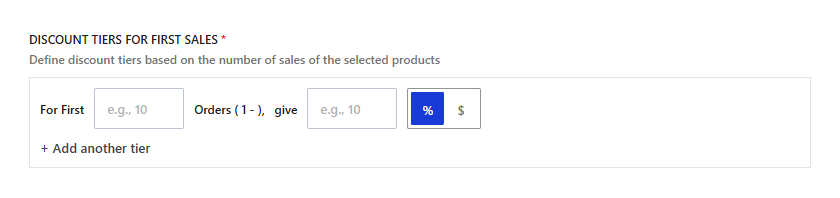
- For First: This defines the range of sales for this tier. The system automatically handles the ranges based on the order of your tiers.
- Sales (e.g., 1 - 10): Enter the upper limit of sales for this tier. For example, entering
10here means this tier applies to the first 10 sales. - give: The numeric value of the discount.
- % / $ (Mode): The type of discount to apply (Percentage or Fixed Currency amount).
- + Add another tier: Click this to add multiple levels of Early Bird offers.
How Tiers Work
The tiers work sequentially from top to bottom.
Example Tier Setup:
- Tier 1: For First
Sales (1 - 100), give50% - Tier 2: For First
Sales (1 - 250), give25%
In this scenario:
- Orders 1 through 100 will receive a 50% discount.
- Orders 101 through 250 will receive a 25% discount.
- Order 251 and beyond will receive no discount from this campaign.
Step 4: Set Conditions (Optional)
This section allows you to define specific rules that must be met for the discount to apply.
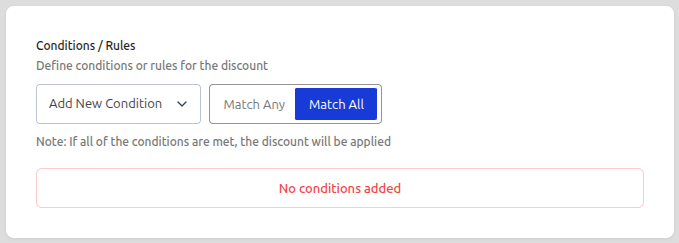
Add New Condition: Click the dropdown to select a condition type. Currently, User Role is available.
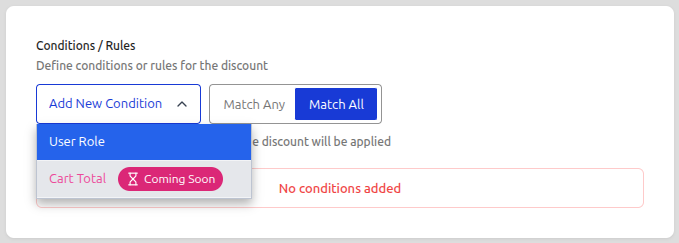
Match Type: This setting controls how multiple conditions interact with each other.
Match Any: The discount applies if at least one of the conditions is met.
- Example: If you set "User Role: Customer" OR "User Role: Subscriber", anyone with either role gets the discount.

- Example: If you set "User Role: Customer" OR "User Role: Subscriber", anyone with either role gets the discount.
Match All: The discount applies only if all defined conditions are met simultaneously.
- Example: If you set "User Role: VIP" AND "Cart Total > $100", the user must match both to qualify.

- Example: If you set "User Role: VIP" AND "Cart Total > $100", the user must match both to qualify.
Example: Restrict to VIP Users: In this example, we want to make this campaign exclusive to our "VIP" members.
- Select User Role from the condition dropdown.
- Choose VIP from the list of roles.
- Now, this discount will only apply to logged-in users with the VIP role. Everyone else (including guests) will see the regular price.
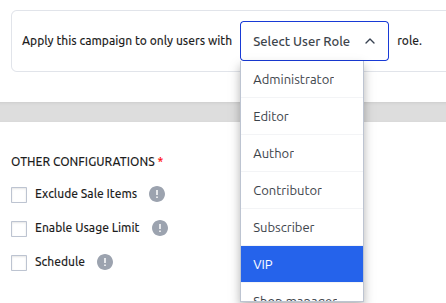
Future Updates
We are actively working on adding more condition types such as Cart Total and more. Stay tuned!
Step 5: Set Other Configurations (Optional)
This section provides additional rules for your campaign.
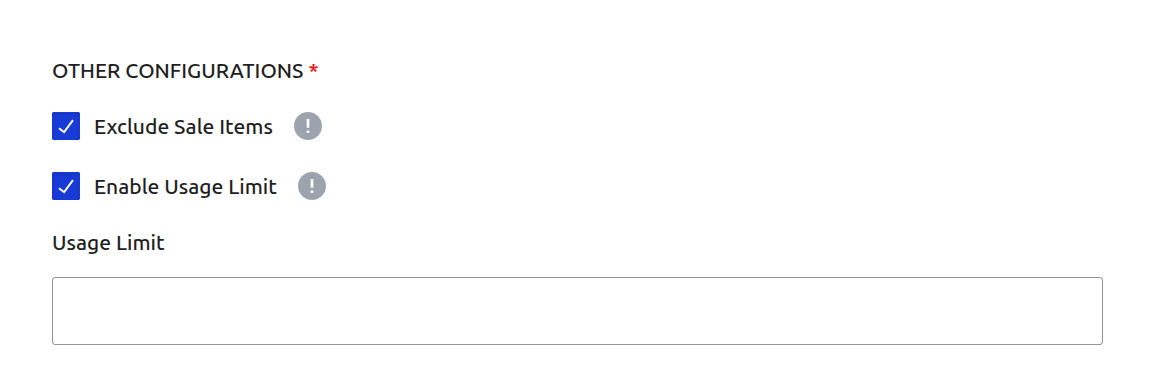
Exclude Sale Items: Check this box if you do not want this campaign's discount to apply to products that are already on sale in WooCommerce. This is useful for preventing "double discounting."
Enable Usage Limit: Check this box to set a maximum number of times this campaign can be used across your entire store. Once the limit is reached, the campaign will automatically become inactive.
Step 6: Set the Schedule (Optional)
For a Scheduled Discount, setting the duration is essential. This section controls when your campaign will automatically start and end.
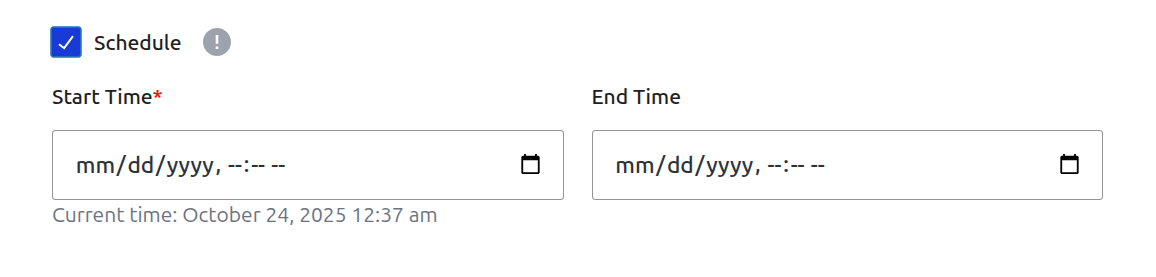
- Start Time / End Time: Use the date and time pickers to set the exact moment for the campaign to activate and expire.
Timezone Information
All dates and times are based on the timezone you have configured in your main WordPress settings under Settings → General → Timezone. The system automatically handles all UTC conversions for you.
Learn More About Automation
The status of your campaign is closely tied to the scheduling system, which uses WordPress Cron to automate activation and expiration.
Step 7: Define Display Configurations (Optional)
This section allows you to customize how the discount is communicated to the customer on the product page.
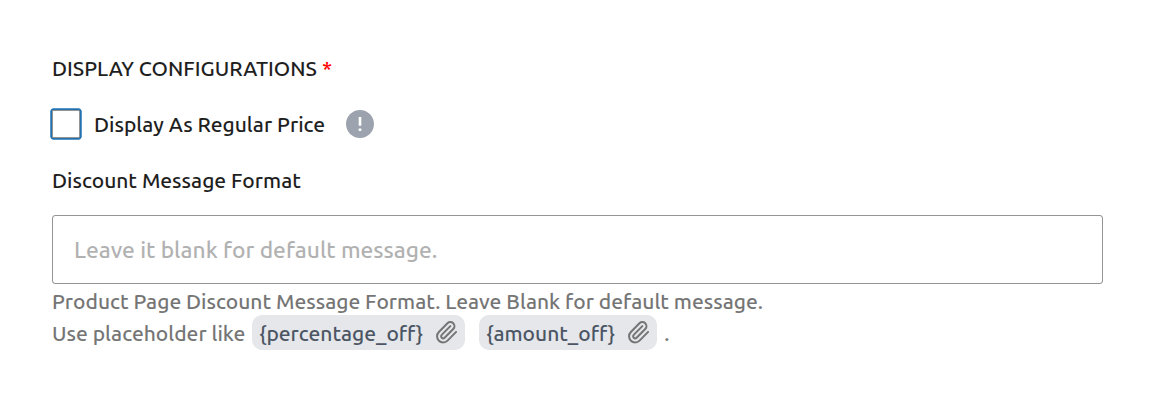
Display As Regular Price: This setting is for display purposes only. It changes the visual price on the product page.
Discount Message Format: Enter a custom message to be displayed on the product page when this discount is active. You can use placeholders like
{percentage_off}and{amount_off}.
Step 8: Save the Campaign
Once you have configured all the options, click the Save Campaign button at the top right of the page. After saving, you will be redirected back to the "All Campaigns" list.
Next Steps
Next, learn how to create campaigns that offer "Buy One, Get One" style deals.
